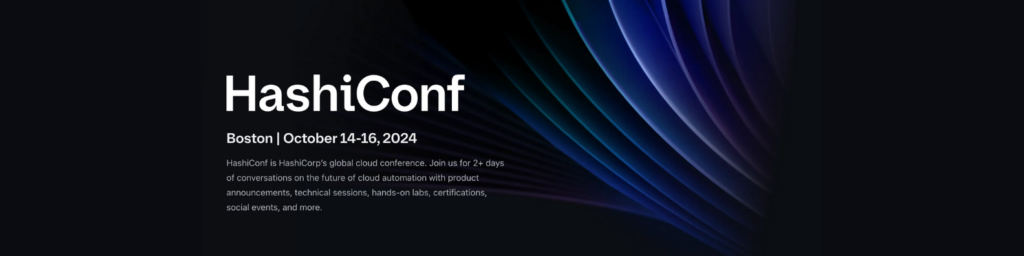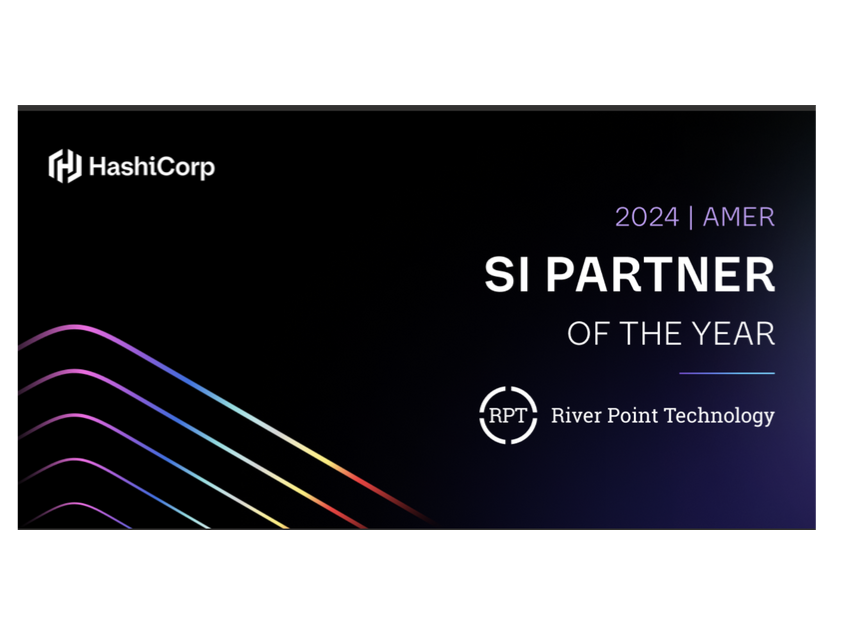
River Point Technology (RPT), an award-winning cloud consulting, training, and enablement provider, is thrilled to announce that we have been named HashiCorp’s Americas SI Partner of the Year for 2024. This prestigious recognition highlights our ongoing dedication to helping enterprises maximize their technology investments through HashiCorp’s suite of multi-cloud infrastructure automation tools. It also underscores RPT’s relentless commitment to empowering the Fortune 500 to redefine the art of the possible in cloud automation and management.
Sean Toomey, Senior Director, Partners, at HashiCorp, had this to say about the recognition, “River Point Technology has demonstrated a significant commitment to HashiCorp through substantial investments in sales, services, and training.”
He then added, “Notably, River Point Technology is distinguished as one of the few partners holding all three core competencies—Infrastructure, Security, and Networking. They also play a critical role in testing and piloting new products and features, reflecting their proactive involvement in innovation. Their expertise is especially vital in managing some of our most significant Strategic Accounts.”

River Point Technology founder and CEO, Jeff Eiben, highlighted the benefits of the relationship to organizations. “Our partnership with HashiCorp has allowed us to simplify infrastructure automation for our clients, enabling faster, more efficient deployment and scaling.” He went on to say, “Being recognized as the Americas SI Partner of the Year is a testament to our team’s expertise and our clients’ trust in us to deliver results.”
Expertise and Accomplishments
Indeed, the team is quite stacked when it comes to HashiCorp expertise. Beyond the competencies distinction, RPT can also boast more HashiCorp Ambassadors than any global partner including Core Contributors to the HashiCorp software. Recently, we earned the distinction of having the industry’s first and only experts to pass the challenging Terraform Professional Certification exam. Combined, these credentials ensure that our clients are in the hands of industry leading HashiCorp experts, fully equipped to guide them through their digital transformation journey.
Innovative Solutions for Enterprise Clients
To support RPT’s commitment to help clients succeed with HashiCorp products, we recently introduced RPT Bundles for Infrastructure and Security Lifecycle Management, that provide enterprises with tightly scoped, outcome-oriented services structured around HashiCorp Validated Designs (HVD). These bundles streamline the adoption, scaling, and operations of HashiCorp solutions.
River Point Technology’s exclusive Accelerator program offers ongoing enablement that help clients accelerate their automation journey. Our expert advisors are there to empower and lead your team through every phase of adoption; from discovery to build to process and ongoing adoption. For resource enablement we deliver custom, private training for HashiCorp products, ensuring that our clients have the knowledge and tools necessary to thrive.
Commitment to Excellence
RPT’s unique combination of best-in-class services, leveraging our HashiCorp Ambassadors and certified experts, positions us to continue delivering exceptional results for organizations across the globe. From our proprietary Value Creation Technology (VCT) process to custom integrations and advanced solutions, we empower enterprises to ‘think big, start small, and scale fast.’
As we congratulate our entire team on all their efforts that have helped us earn the prestigious HashiCorp Americas SI Partner of the Year award, we remain focused on delivering cutting-edge, human-centered solutions that empower our clients to achieve sustainable growth and success across their multi-cloud environments. We look forward to strengthening our relationship with HashiCorp further and proudly collaborate with other notable companies such as AWS, IBM, SUSE, Microsoft, Google Cloud, and more. This broad, technology-agnostic approach allows us to support our clients’ diverse digital transformation and cloud automation needs.
For more information, please contact our team today.
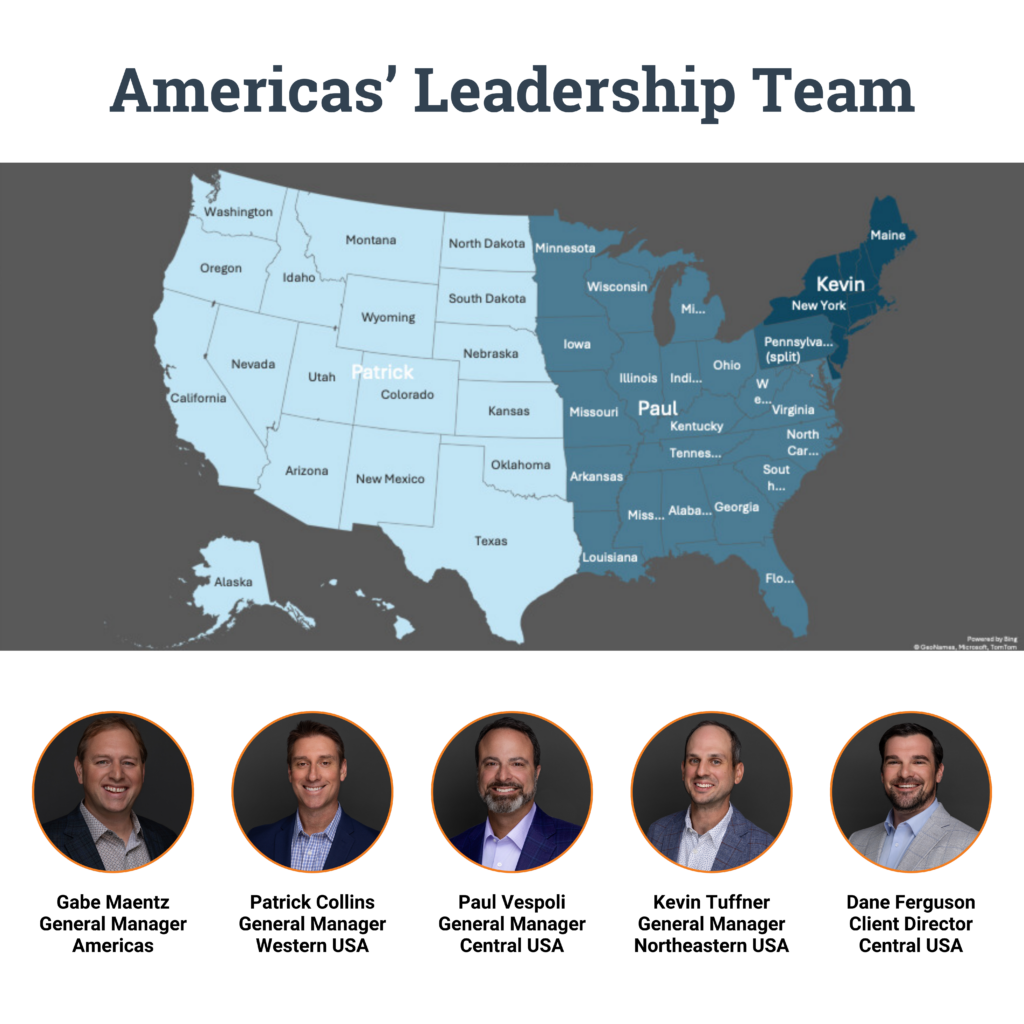
Meet the experts: Terraform Module Design
October 15, 2024 | 4:15 PM ET – 5PM ET – Ensemble Ballroom
October 16, 2024 | 3:30 PM ET – 3:45 PM ET – Hallway track Q&A
Speakers: Ned Bellavance, Drew Mullen & Bruno Schaatsbergen
Companies: Ned in the Cloud LLC, River Point Technology, HashiCorp
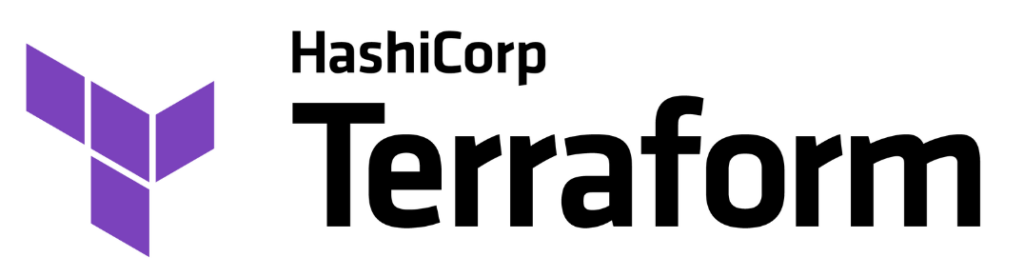
As organizations continue to adopt cloud infrastructure and automate their processes, the need for efficient, scalable, and maintainable infrastructure-as-code (IaC) solutions has never been more pressing. Terraform, HashiCorp’s flagship IaC tool, is at the forefront of this movement, allowing engineers to define, provision, and manage infrastructure with ease. However, building and managing Terraform in a way that is reusable, scalable, and maintainable can be a challenge—especially as organizations grow and their infrastructure becomes more complex.
That’s where Terraform modules come into play. These self-contained packages of Terraform configuration files enable developers to build infrastructure in a modular, reusable way. Yet, not all modules are created equal. Poor design can lead to inefficiencies, increased complexity, and a host of operational headaches.
For anyone interested in optimizing their Terraform use or looking to gain an edge in managing large, complex infrastructures, the session “Meet the Experts: Terraform Module Design” at HashiConf 2024 is an absolute must-attend.
In this dynamic panel discussion, Ned Bellavance (Ned in the Cloud LLC), Drew Mullen (River Point Technology), and Bruno Schaatsbergen (HashiCorp) will share their hard-earned expertise on the topic. Together, these experts will dive deep into best practices, design patterns, and lessons learned from working on some of the most popular Terraform modules available in the public registry.
Here’s why this session stands out and what you can expect to learn from attending.
Why Terraform Module Design Matters
Terraform’s popularity stems from its ability to codify infrastructure in a simple, declarative way. But while it’s easy to get started with Terraform, creating Terraform modules that are flexible, reusable, and maintainable can be tricky.
As your infrastructure grows and becomes more complex, manually replicating configuration across environments or teams becomes untenable. That’s where the true power of modules comes in. They allow you to abstract away complexities and create reusable building blocks that standardize infrastructure provisioning.
However, creating well-designed modules requires more than just wrapping code into a reusable block. A well-designed Terraform module must:

- Encapsulate Best Practices:
Modules should ensure consistency and compliance with best practices, reducing human error and drift between environments.
- Promote Reusability:
A good module can be used across multiple teams or projects, enhancing collaboration and saving development time.
- Simplify Maintenance:
As infrastructure evolves, maintaining clear, concise modules makes it easier to update or extend your setup without introducing complexity.
- Enhance Flexibility:
Modules should be designed to offer sensible defaults while allowing customization when needed.
This is precisely what the panelists will explore: how to craft Terraform modules that scale effectively and remain easy to maintain over time, without sacrificing flexibility.
What You’ll Learn from the Experts
1. Best Practices for Terraform Module Design
The foundation of any great Terraform module is its design. Get practical advice and expert insights that will help you avoid common pitfalls and create modules that are not only easier to use but also easier to scale and maintain over time.
2. Design Patterns for Terraform Modules
Building on the basics, the panel will delve into advanced design patterns that make Terraform modules more powerful and adaptable.
3. Lessons from the Field
One of the most valuable aspects of this session is the chance to learn from the personal experiences of the panelists. Each has played a key role in developing some of the most popular Terraform modules in the public registry, and they will share their real-world experiences while
Meet the Experts: Your Panelists

Ned Bellavance (Founder, Ned in the Cloud LLC)
Ned is a well-known thought leader in the cloud space, with deep expertise in infrastructure-as-code. As the founder of Ned in the Cloud LLC and the host of the popular “Day Two Cloud” podcast, Ned brings a wealth of knowledge on how to scale and automate cloud operations. He’s also an experienced educator and public speaker, known for breaking down complex cloud topics into digestible, actionable advice.
Drew Mullen (Principal Solutions Architect, River Point Technology)
Drew is a recognized expert in cloud-native infrastructure, with a focus on helping enterprises adopt and scale cloud technologies. At River Point Technology, Drew works with Fortune 500 companies to design and implement cloud architectures that are reliable, secure, and scalable. His experience with Terraform spans years, making him a key contributor to open-source modules and a mentor for organizations seeking to optimize their IaC practices.
Bruno Schaatsbergen (Senior Engineer, HashiCorp)
As a Senior Engineer at HashiCorp, Bruno is deeply involved in the development and maintenance of Terraform itself. His contributions to the Terraform ecosystem have helped shape the way developers think about infrastructure automation. Bruno’s technical depth, combined with his understanding of the challenges faced by enterprises adopting Terraform at scale, make him an invaluable voice on this panel.
Why You Should Attend
The “Meet the Experts: Terraform Module Design” session is not just for experienced Terraform users—it’s for anyone who wants to improve how they build and manage infrastructure with Terraform. Whether you’re a developer looking to learn best practices or an architect tasked with managing large, multi-cloud environments, this panel will offer valuable insights.
Attendees can expect to leave with practical knowledge on:
– How to build modules that scale.
– Avoiding common design pitfalls.
– Contributing to both public and internal Terraform modules.
We hope to see you at HashiConf 2024. If you need help with Terraform or any of the HashiCorp suite of products, contact the experts at River Point Technology today.
Meet the experts: Terraform Module Design
October 15, 2024 | 4:15 PM ET – 5PM ET – Ensemble Ballroom
October 16, 2024 | 3:30 PM ET – 3:45 PM ET – Hallway track Q&A
Speakers: Ned Bellavance, Drew Mullen & Bruno Schaatsbergen
Companies: Ned in the Cloud LLC, River Point Technology, HashiCorp

ABOUT BEN’S SESSION:
Cloud Engineering Track | Momentum Ballroom D
October 15, 2024 | 4:15 PM ET – 4:45 PM ET
Session detail: Kubernetes is a trendy solution, but in most cases, there is a skills gap when deploying and maintaining Kubernetes. I am looking at Nomad to bridge the gap and provide a simpler solution to run self-hosted platform infrastructure such as runners for CI/CD pipelines, Packer workflows to build image, send build metadata to HCP Packer, and lastly running HCP Terraform Agents.
Hashi Areas / technologies covered: Terraform, Nomad, HashiCorp Cloud Platform, Packer, Infrastructure Lifecycle Management
Scaling Simplified: How Nomad Bridges the Kubernetes Skills Gap
When it comes to orchestration, Kubernetes is often the go-to choice. Its popularity is undeniable, but many engineering teams quickly find themselves grappling with its complexity. Kubernetes’ steep learning curve and operational challenges have left many asking a crucial question: is there an easier way to scale infrastructure without compromising capability? The answer may lie in Nomad, a lightweight yet powerful alternative that’s steadily gaining traction for its simplicity and efficiency.
If you’ve ever found yourself struggling with the intricacies of Kubernetes or simply looking for a more straightforward solution to scale your infrastructure, then this upcoming session at HashiConf 2024 hosted by River Point Technology’s very own Ben Lykins, is for you. Titled “A Beginner’s Journey: Scaling Self-Hosted Platform Infrastructure with Nomad”, Ben’s session aims to provide the audience with actionable insights on how you can leverage Nomad to overcome the challenges often associated with Kubernetes.
Why Nomad? Understanding the Challenges with Kubernetes
Kubernetes is widely praised for its ability to manage containerized applications at scale, but the truth is, it often requires a significant amount of expertise to run efficiently. The inherent complexity can lead to several challenges, including:

- Steep Learning Curve: Kubernetes has a vast ecosystem that includes various moving parts such as Pods, Deployments, Services, Ingress, and more. For newcomers, this can be overwhelming and time-consuming to learn.
- Resource Intensity: Running Kubernetes clusters can be resource-heavy, particularly in smaller or self-hosted environments where cost and simplicity are critical.
- Operational Complexity: Maintaining and updating Kubernetes clusters involves careful planning and a deep understanding of how the different components interact with each other.
While Kubernetes is an excellent solution for many organizations, its complexity can lead to operational bottlenecks. This is where Nomad shines as an alternative—providing a simpler, more flexible platform for managing workloads.
What is Nomad?
HashiCorp Nomad is a flexible workload orchestrator that’s designed to run containers, VMs, and other application types on any infrastructure. Unlike Kubernetes, Nomad is lightweight and easy to adopt, yet powerful enough to handle production-grade workloads.
Here are a few key reasons why Nomad stands out as a strong contender for self-hosted platform infrastructure:
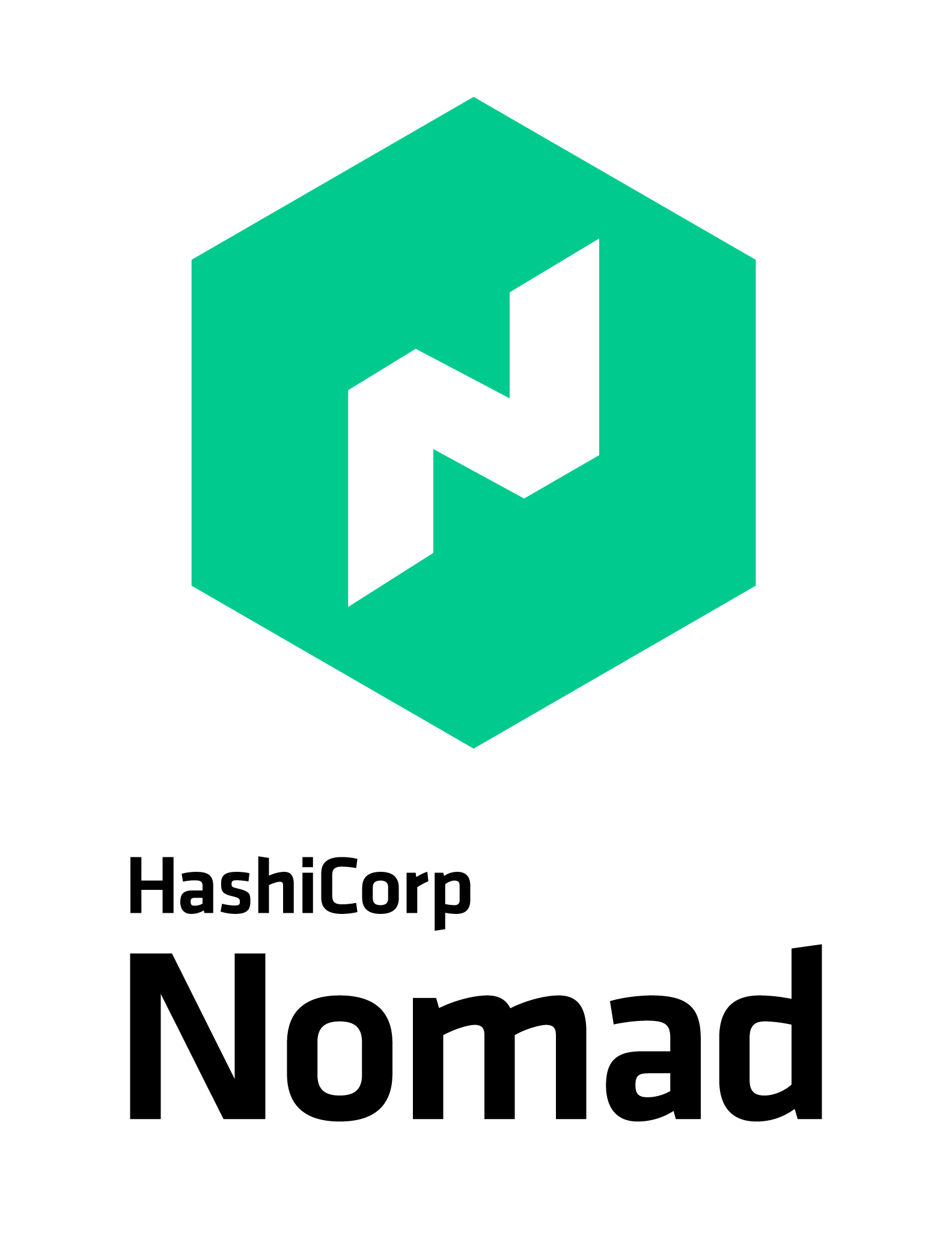
- Simplicity: Nomad’s core is lightweight, making it easier to install and manage than Kubernetes.
- Flexibility: While Kubernetes is designed specifically for containers, Nomad can orchestrate a variety of workloads, including containers, VMs, and batch jobs.
- Scalability: Nomad scales horizontally and can handle thousands of nodes without compromising performance.
- Integration with HashiCorp Tools: Nomad works seamlessly with other HashiCorp products such as Terraform, Consul, and Vault, creating an ecosystem that’s perfect for managing infrastructure as code (IaC).
How Nomad Bridges the Skills Gap
In this session, we’ll explore how Nomad addresses many of the pain points experienced by those who struggle with Kubernetes. Whether you’re new to infrastructure management or simply looking for a more efficient way to run self-hosted platforms, Nomad provides a simpler, more approachable solution. Here’s how:
1. Simple Configuration Language
Nomad’s use of HCL (HashiCorp Configuration Language) makes it incredibly simple to define and manage infrastructure. HCL’s human-readable syntax allows users to quickly and clearly define job specifications, configurations, and policies.
With Nomad, HCL streamlines workflows by offering a declarative approach, making it easy for both beginners and seasoned engineers to understand and use. This simplicity reduces the learning curve and enhances productivity, especially when working with HashiCorp’s broader ecosystem like Terraform and Vault.
2. Single Binary
Nomad’s architecture as a single binary makes it remarkably simple to deploy and manage. With no external dependencies or complex setup, Nomad can be easily installed and run on any environment, from local development to large-scale production. This single binary handles all core functions—scheduling, orchestration, and resource management—without needing multiple components or services.
Its simplicity reduces operational overhead, speeds up installation, and enables quick portability between on-premises and cloud environments, making Nomad an efficient and user-friendly solution for managing workloads at any scale.
3. Fit in HashiCorp’s Ecosystem
Nomad’s seamless integrations with other HashiCorp products, like Vault, Consul, and Terraform, make it a powerful part of a unified infrastructure ecosystem. With these integrations, Nomad enhances security, networking, and provisioning workflows. Vault provides dynamic secrets management, ensuring sensitive data remains secure, while Consul offers service discovery and networking automation. Terraform simplifies infrastructure provisioning, allowing teams to define and deploy infrastructure as well as Nomad con. These integrations streamline operations, increase efficiency, and create a cohesive, end-to-end solution for managing complex infrastructure environments.
Nomad vs. Kubernetes: Is It Time to Make the Switch?
While Kubernetes has long been the gold standard for container orchestration, it’s not without its downsides—especially for teams looking for a more straightforward way to manage their platform infrastructure. Nomad’s lightweight architecture and simplicity make it an excellent alternative for those who want to minimize complexity while still scaling effectively.
In this session, you’ll learn whether Nomad is the right fit for your organization and how you can start using it to build scalable, self-hosted platforms.
Conclusion: Bridging the Gap with Nomad

Kubernetes will likely remain a dominant force in the infrastructure space, but for those looking for an alternative that offers ease of use without sacrificing scalability, Nomad is a strong contender. With its ability to run various workloads, integrate with HashiCorp’s suite of tools, and scale efficiently, Nomad provides a simpler solution to managing self-hosted platform infrastructure.
If you’re ready to take your infrastructure to the next level while reducing operational complexity, be sure to attend “A Beginner’s Journey: Scaling Self-Hosted Platform Infrastructure with Nomad” at HashiConf 2024. Whether you’re new to Nomad or just looking for a more streamlined solution, this session will equip you with the knowledge and tools to make scaling your infrastructure more manageable.
Why Attend This Session at HashiConf 2024?
Here are just a few reasons why you shouldn’t miss Ben’s session “A Beginner’s Journey: Scaling Self-Hosted Platform Infrastructure with Nomad” at HashiConf 2024:
- Actionable Insights: Learn how to practically implement Nomad to simplify your platform infrastructure, with real-world examples and best practices.
- Hands-On Learning: Understand how to integrate Nomad with tools you’re already using, such as Terraform, Packer, and HCP, and see how it all fits together in a cohesive workflow.
- Community Engagement: Connect with other engineers and developers who are tackling similar challenges, and share experiences on simplifying infrastructure management.
- Expert Guidance: Whether you’re new to Nomad or already familiar with HashiCorp tools, this session offers valuable insights on how to scale your infrastructure in a way that’s approachable and efficient.
Who Should Attend?
This session is designed for both beginners and experienced practitioners who are looking for alternatives to Kubernetes or simply want to learn more about the capabilities of Nomad. Whether you’re part of an engineering team responsible for CI/CD pipelines, a platform engineer managing infrastructure deployments, or a cloud architect looking for a simpler way to orchestrate workloads, this session will offer valuable insights and practical guidance. Need help with Nomad or any of the HashiCorp suite of products? Contact RPT today, as the leading HashiCorp experts, we can help.
###
PANEL DATE & TIME:
Date: October 15, 2024
Time: 4:15 PM – 4:45 PM ET
Location: Momentum Ballroom D, HashiConf 2024, Boston